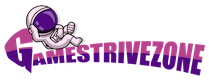If you’re looking to delete your Facebook business page, you’ve come to the right place. Whether you’re rebranding your business, shutting down operations, or simply looking for a fresh start, deleting your Facebook business page is a straightforward process. In this comprehensive guide, we’ll walk you through the steps to ensure you can remove your page with ease.
Why Delete Your Facebook Business Page?

Before diving into the deletion process, it’s essential to understand why you might want to delete your Facebook business page. There are various reasons why business owners choose to do so, including:
- Rebranding: If your business is undergoing a significant rebranding process, it might be best to start fresh with a new page.
- Cessation of Operations: If your business is closing down or no longer active, maintaining a Facebook business page can be unnecessary.
- Privacy Concerns: Some businesses decide to delete their pages due to privacy concerns or a desire to limit their online presence.
- Mistakes or Duplicate Pages: You may have created multiple pages for your business by mistake and wish to clean up your online presence.
- Inactivity: If your Facebook business page has been inactive for an extended period, it may make sense to remove it.
Now, let’s explore the steps to delete your Facebook business page.
Ensure You Have the Necessary Permissions
Before you begin, make sure you have the required permissions to delete the business page. You should be an admin or an editor of the page. If you don’t have the necessary permissions, reach out to someone who does.
Backup Your Page Data
It’s crucial to back up any essential data from your Facebook business page before deleting it. This includes:
- Page Posts: Download or make a record of your page’s posts and content for reference.
- Page Photos and Videos: Save your visual content, including images and videos, if needed.
- Page Insights: Download any analytics or insights data that you want to keep for future reference.
Access Your Facebook Business Page
To delete your page, log in to your personal Facebook account that has admin or editor access to the business page you want to delete.
Navigate to Your Business Page
- Click on the Facebook icon in the top right corner and select “Pages” from the dropdown menu.
- Find your business page in the list of pages associated with your account.
- Click on the page you want to delete to access it.
General Settings
Once you’re on your business page, locate the “Settings” option, typically found in the top right corner of the page.
Remove Page
- In the “General” section of your settings, you’ll find the “Remove Page” option.
- Click on “Remove Page” to start the deletion process.
Confirm Deletion
You will be prompted to confirm the deletion. Facebook will notify you that you have 14 days to restore your page if you change your mind. After this period, your page will be permanently deleted.
Delete Your Page
Click “Delete” to confirm that you want to delete your Facebook business page. You may need to re-enter your password for security purposes.
Additional Confirmation
Facebook may ask you for an additional confirmation to ensure that you really want to delete your page. Follow the prompts to confirm the deletion.
Page Deleted
Once you’ve completed the steps, your Facebook business page will be deleted. It may take some time for the page to be entirely removed from Facebook’s servers.
Deleting your Facebook business page is a straightforward process if you follow these steps. Remember to back up any data you want to keep, as the deletion process is irreversible. Additionally, if you change your mind within 14 days, you can still restore your page.
Before deleting your page, consider whether it’s the right decision for your business, and be sure to communicate the change to your audience if necessary. If you’re looking for a fresh start or your business is no longer active, this guide will help you delete your Facebook business page efficiently and effectively.